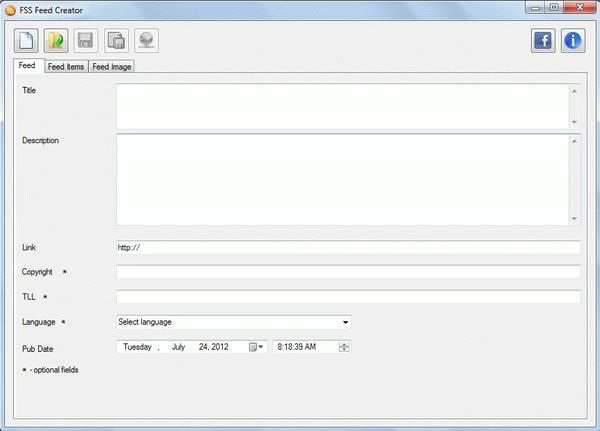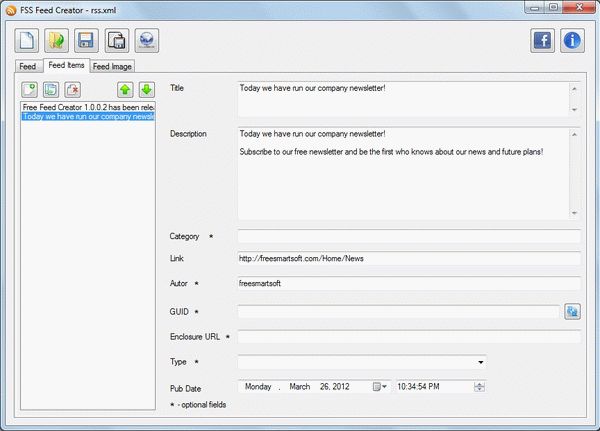How to use FSS Feed Creator
Step 1. Download FSS Feed Creator
This is a clearly free program. There is no spyware or adware. It's absolutely safe to install and to run!
Step 2. Launch FSS Feed Creator
Follow Start > All Programs > FreeSmartSoft > FSS Feed Creator or click the FSS Feed Creator icon on the desktop. The interface is very simple and self explaining.
Step 3. Main window. Feed tab.
The main window of the program can be divided into several main areas.
The three main tabs Feed, Feed Items and Feed Image are situated under the Feed toolbar. They represent the three basic parts of any RSS feed or podcast. Using the Feed tab you can edit parameters of the current RSS feed, the Feed Items tab is used to add, remove and edit items (news articles) and the Feed Image tab – to add and edit RSS feed image.
Fill in the required fields. The "*-optional fields" are fields that you can either fill or not.
Step 4. Feed Items tab
When the Feed Items tab is active, you have access to the news items that belong to the current feed.