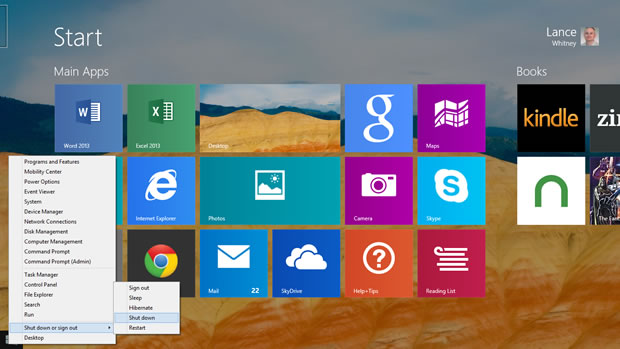How to shut down Windows 8.1
Windows 8.1 provides a number of options for shutting itself down. Let us count the ways:
The easiest method to exit Windows 8.1 is through the new Start button. Simply right-click on the Start button to display a pop-up menu of features and commands. Click on the command to Shut down or sign out. A submenu appears with such options as Sign out, Sleep, Shut down, and Restart. Click on Shut down to power down your PC.
You can also use the method introduced in Windows 8. Launch the Charms bar, click on the Settings charm, and then select the Power icon. You should see at least three options: Sleep, Shut down, and Restart. Click on Shut down to exit Windows.
If you're at the desktop, you can easily shut down by holding down the Alt key and pressing F4. A Shut Down Windows box pops up. Click on the box's dropdown menu to see all of the available options, including Switch user, Sign out, Sleep, Shut down, and Restart. Again, select Shut down.
Another method lets you shut down at the log-in screen. At the Start screen, click on your account photo in the upper right corner and then select the Sign out option. Click your mouse or tap any key to get past the Lock screen. At the log-in screen, click on the Shut down button in the lower right corner.
Notebook users can also exit Windows 8 by pressing the power button or closing the lid. To set this up, move to the desktop. Right-click on the battery icon in the System tray and click on the Power Options command. In the Power Options window, click on the setting to Choose what the power button does. You can now change the settings for On Battery, Plugged in, or both to tell the computer to shut down when you press the power button and/or close the lid. When done, click on the Save changes button.
Here's one final trick courtesy of WindowsITPro's Rod Trent that works especially well on touch-screen devices. Open File Explorer and navigate to the Windows\System32 folder. Scroll down the folder's contents until you see a file called SlideToShutDown.exe. Double-click that file, and the lock screen appears at the top half of the screen promoting you to slide your finger down to exit Windows. Just slide your finger to power down.
To make this option more handy, right-click on the SlideToShutDown.exe file and select the option to Pin to Start. Now you have a Start screen tile that you can click on or tap whenever you want to shut down Windows.